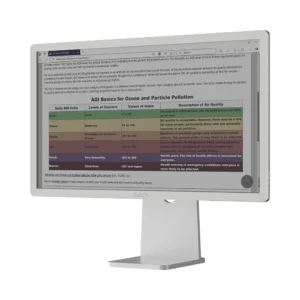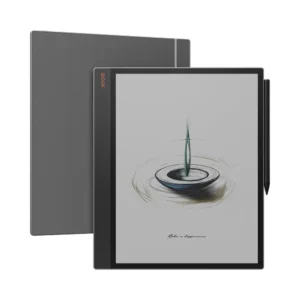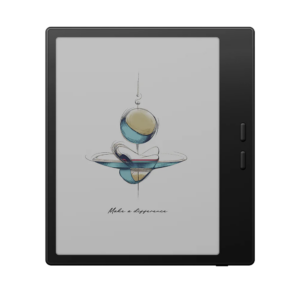Boox is built on top of Android OS– well, sort of. However, it is a stripped down version of Android OS, and hence a lot of things we take for granted in Android system is missing.
Such as you need to register the device with Google because you can enable your Google Play store. This problem is especially glaring when you first get your Boox device– the device doesn’t come with registration with Google. So you need to manually register it yourself.
Before starting, you need to check if your device is updated with the latest firmware as guided here.
After that, follow below steps to register your device with Google:
Step1: Go to Application, then Tap on the 3 bar menu appear at the top right, choose App Management.
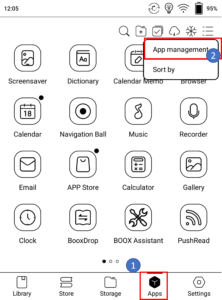
Step 2: Enable Google Play by toggle the button next to it & turn it on, after that, tap on GSF ID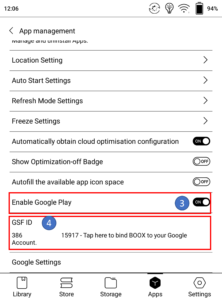
Step 3: You will be required to login to your Google play account.

Step 4: Please register your device GSF (there will be a group of number appear as shown in below screen (6)), If you do not see the numbers appear, please go back to Steps 2 & tap on GSF ID again. 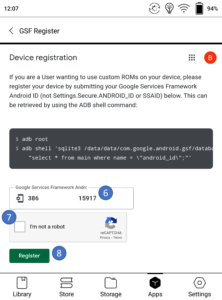
Step 5: Your device will be automatically registered with Google, wait for 30 min & restart your machine. Now, you can start to use your Google Play Store App!
Note: it may take up to 24 hours for Google to register your device.
A video tutorial of how to do this can be found here.